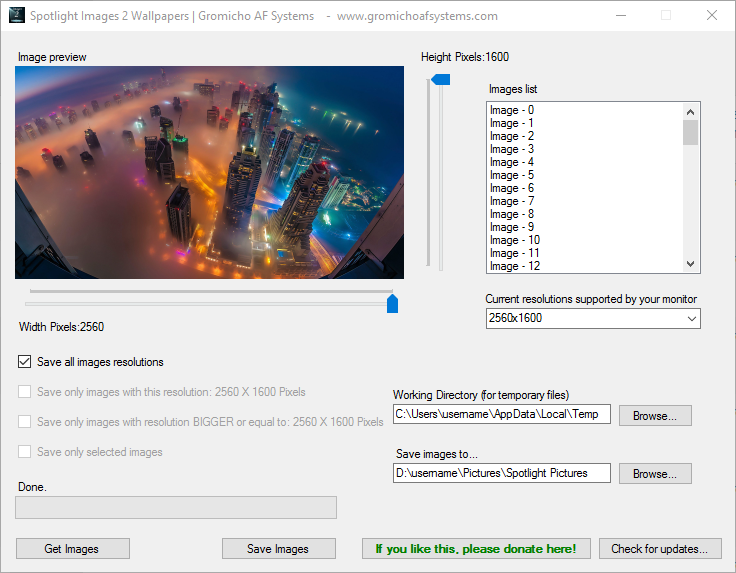- Version 1.0
- Download 210
- File Size 414.43 KB
- File Count 1
- Create Date 22 April, 2016
- Last Updated 28 October, 2018
Spotlight Images 2 Wallpapers
Windows 10 was released with a nice cool feature called Spotlight. Spotlight lets you have random nice pictures at lock screen of your computer or Windows tablet.
These pictures on your lockscreen will change every day, and if there is some picture you don’t like, you can just click where it says “Not a fan”, on right top corner of the screen and that image will just disappear. However, if you like the picture, you can click the “I want more” button and Windows will try to show you pictures within the same style.
If you get often bothered for having just one picture, you should definitely activate Windows Spotlight feature.
Although this is a very good feature, unfortunately it doesn’t let you save the showed pictures….Until now!!
With this application you can save all the images that you have seen in your Windows Lock Screen.
This is a very simple and easy to use application. You just need to press the “Get Images” button and then choose what images to save, or just save them all!
You can opt to save only some images based on their resolution, or you can select just some images.
Tip: To select only a few images, press and hold CTRL key on your keyboard while clicking the image names in image list.
The images will be saved in a folder called “Spotlight Pictures” in your “Pictures” folder, but you can change this location using the “Browse” button to choose another location.
When you’re ready, just press “Save Images” and wait for the process to finish.
Simple as that! Oh and did I mention that IT’S FREE!!? 🙂