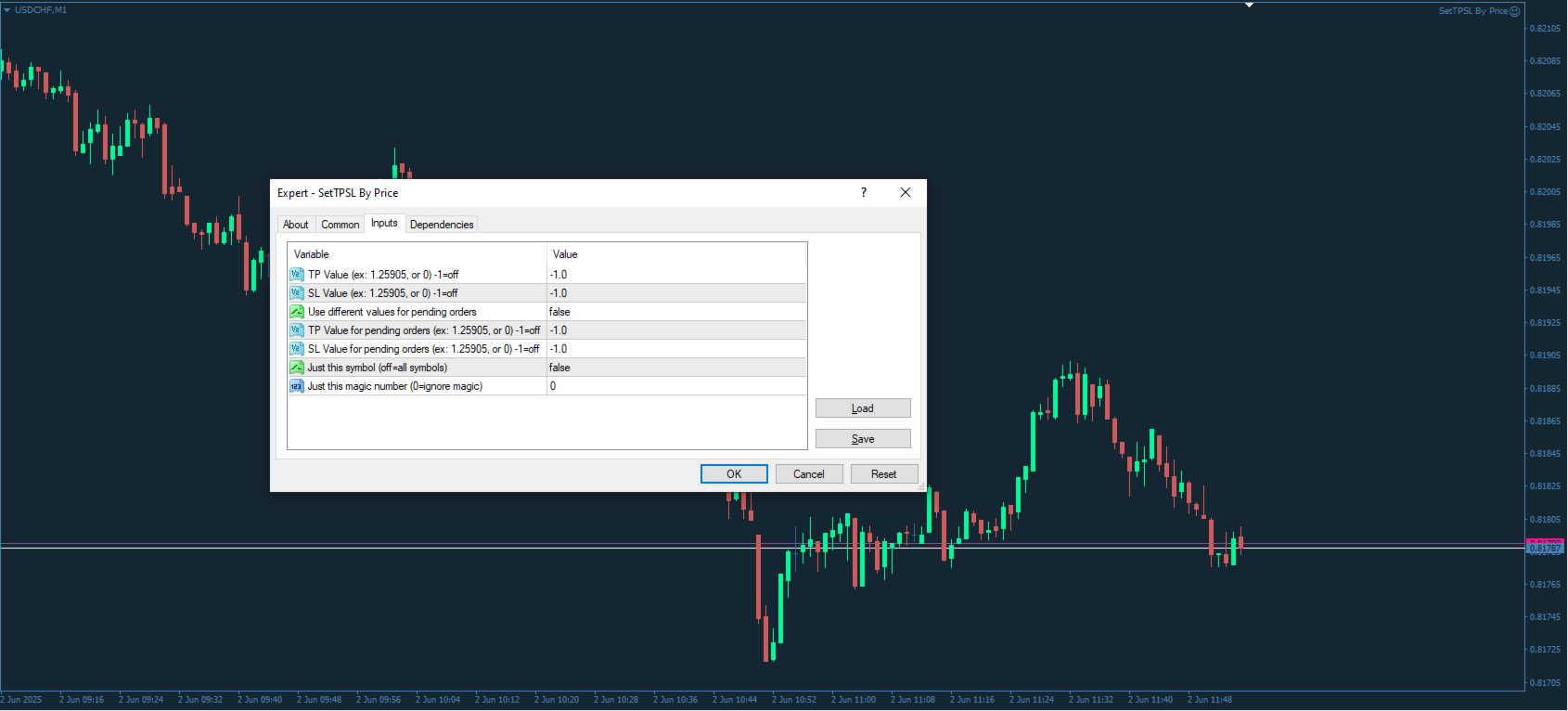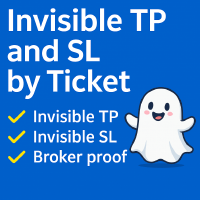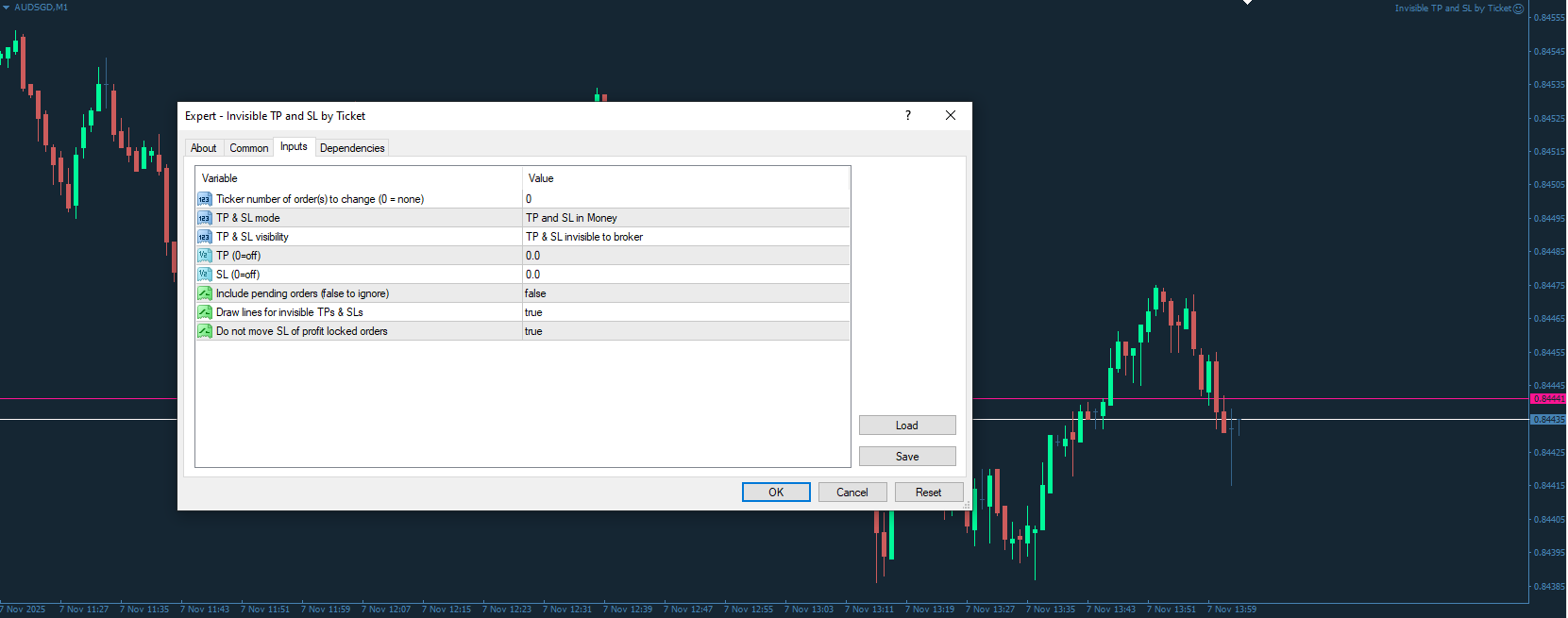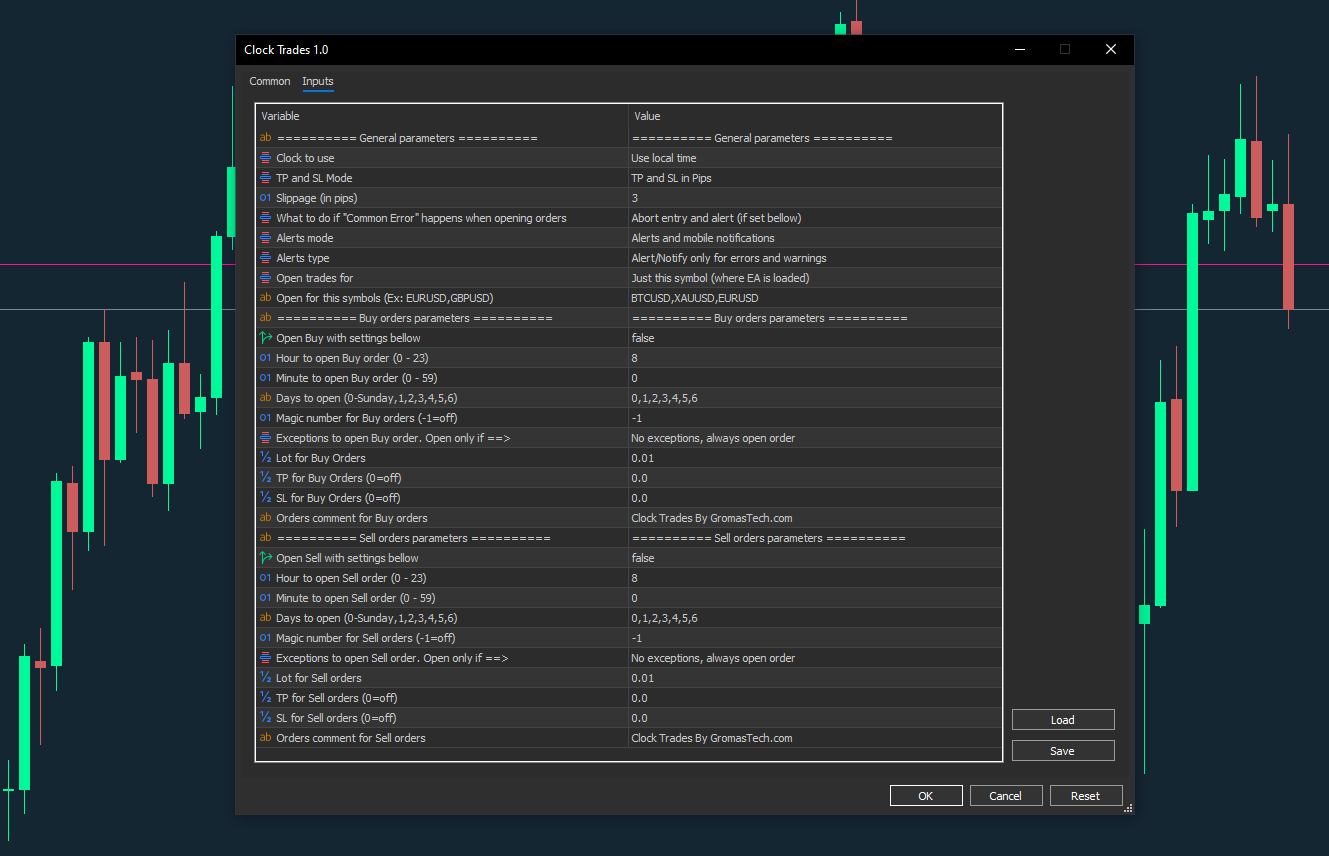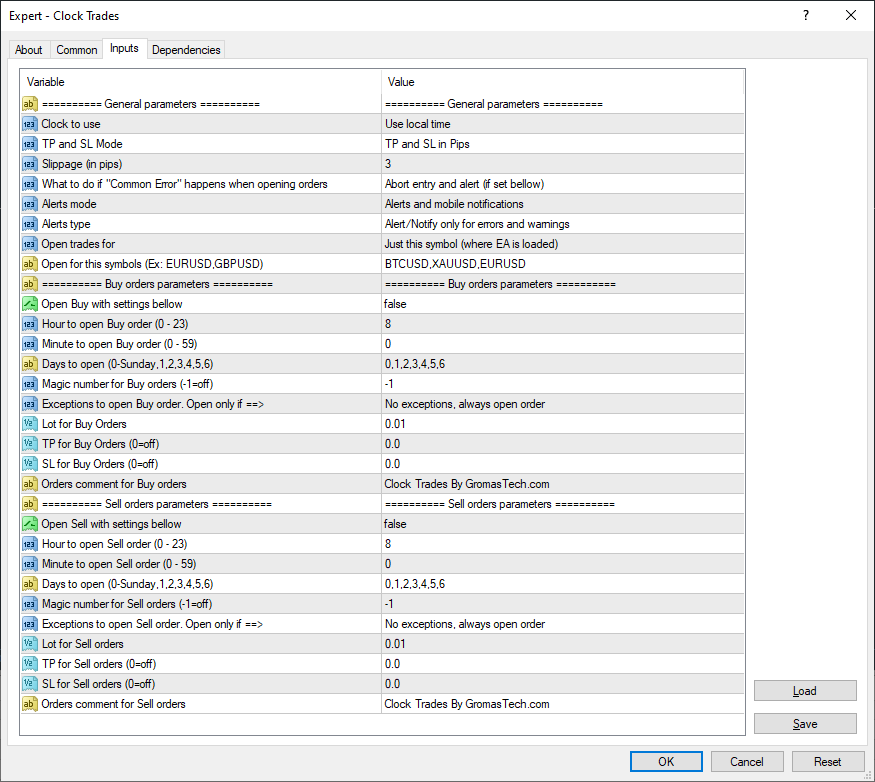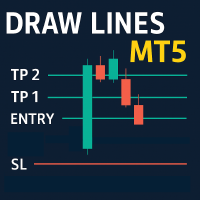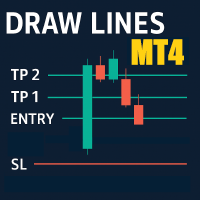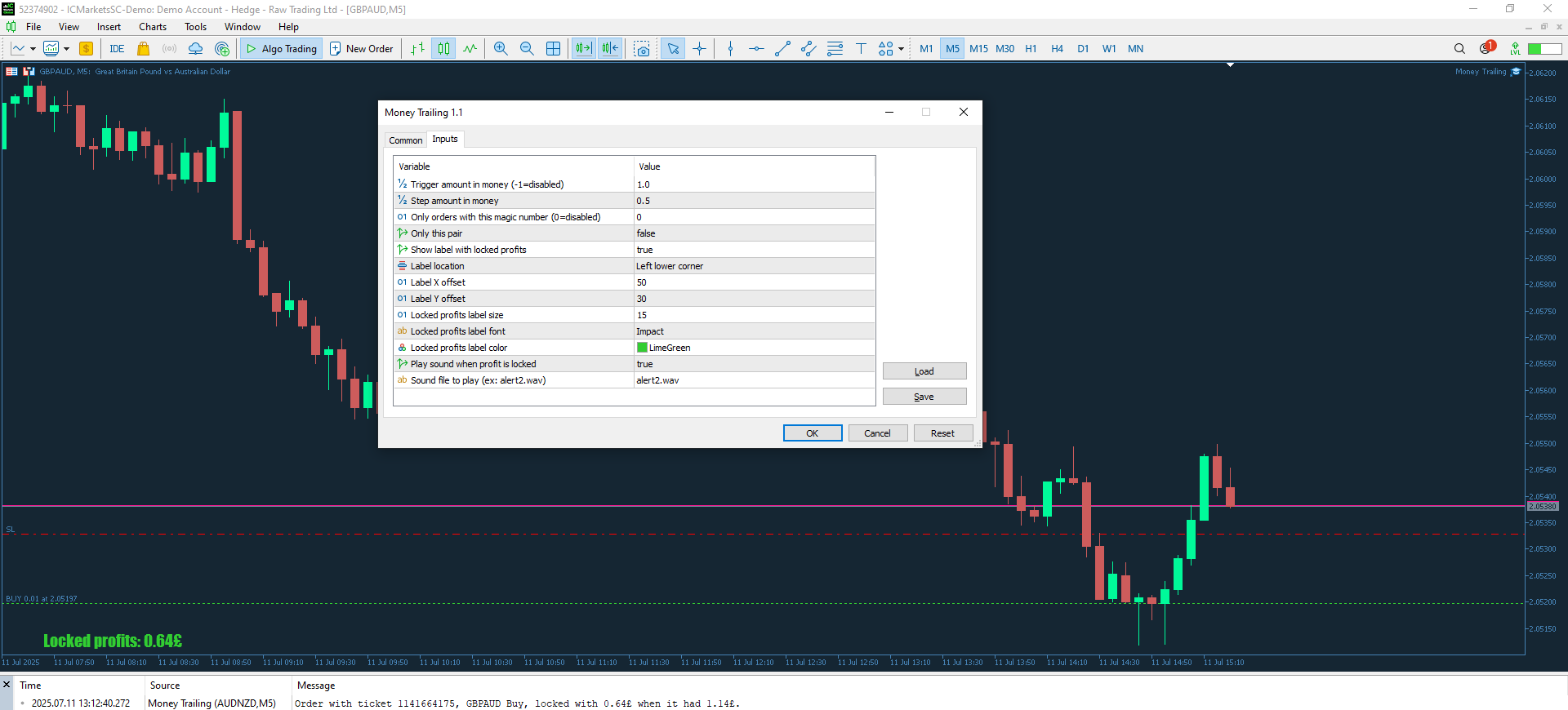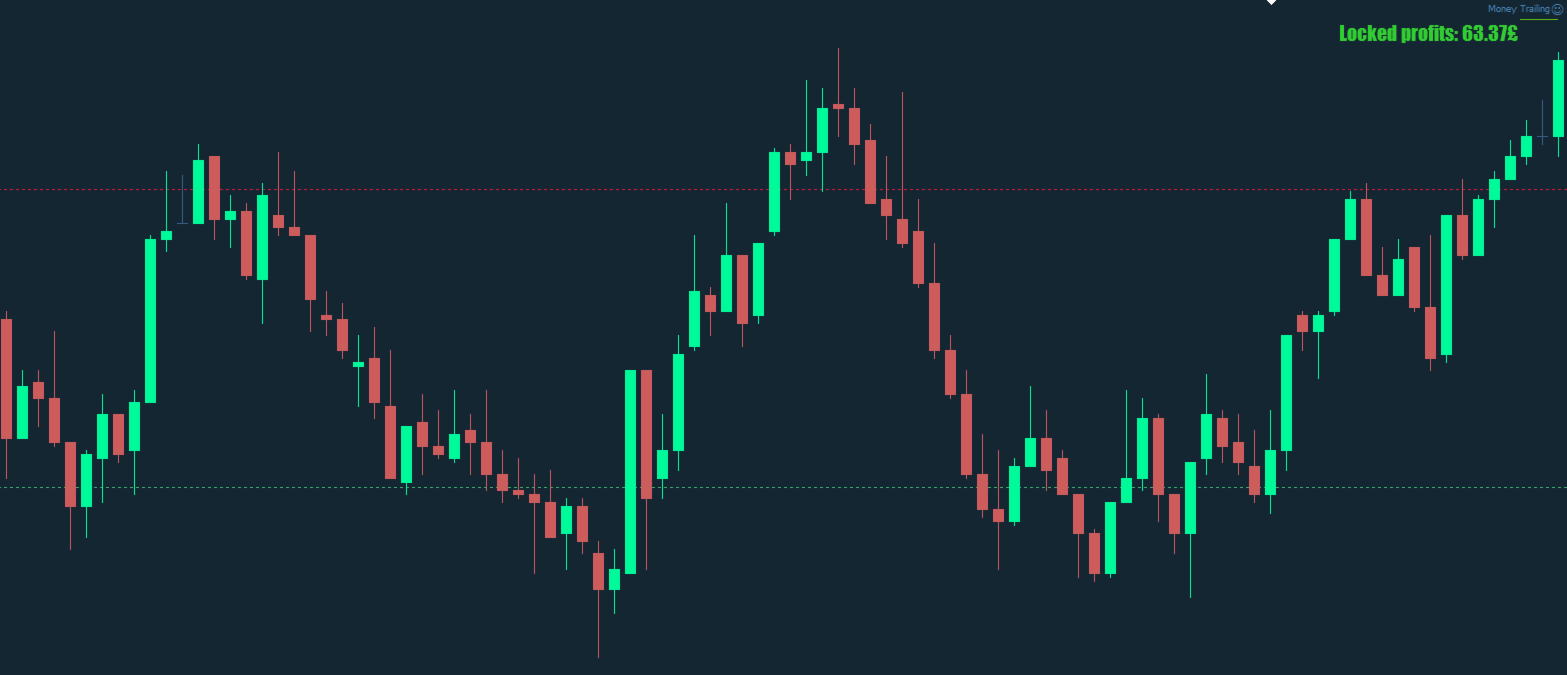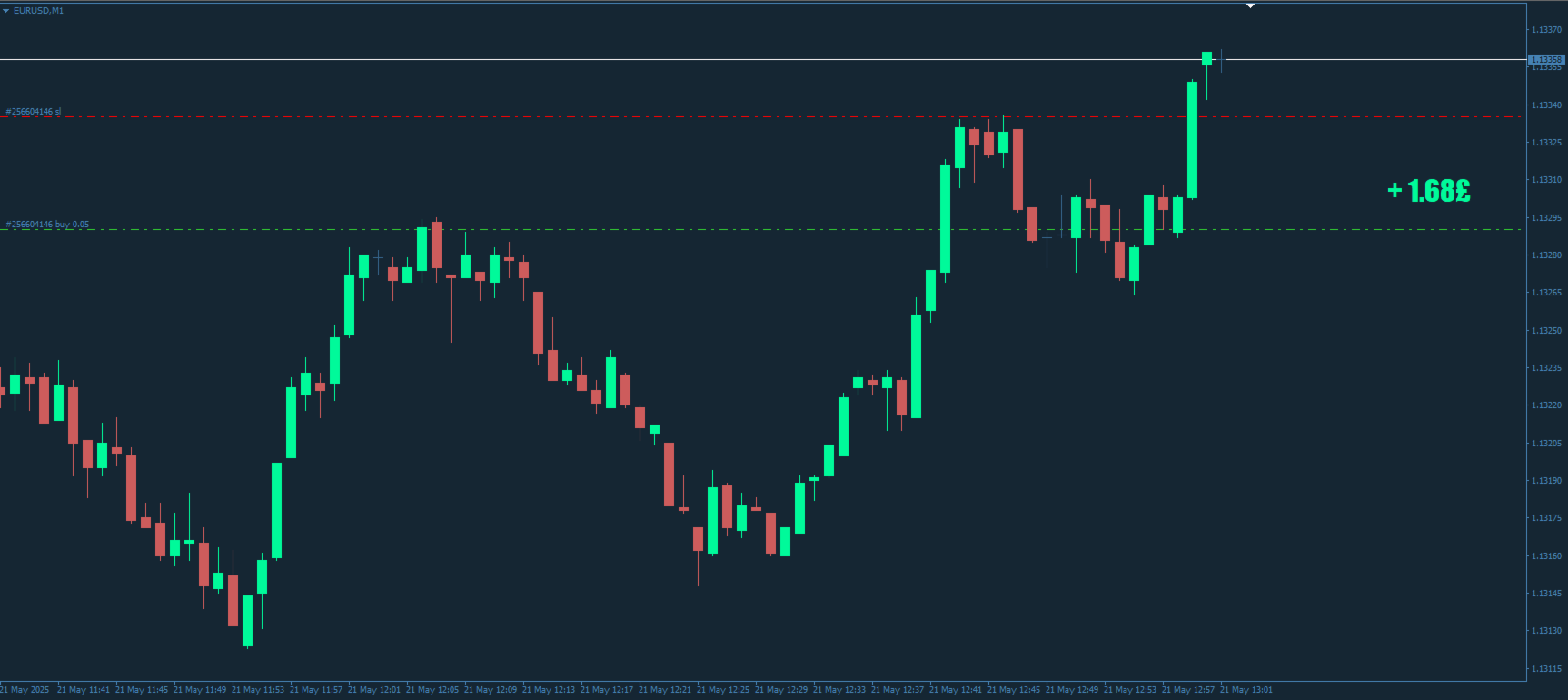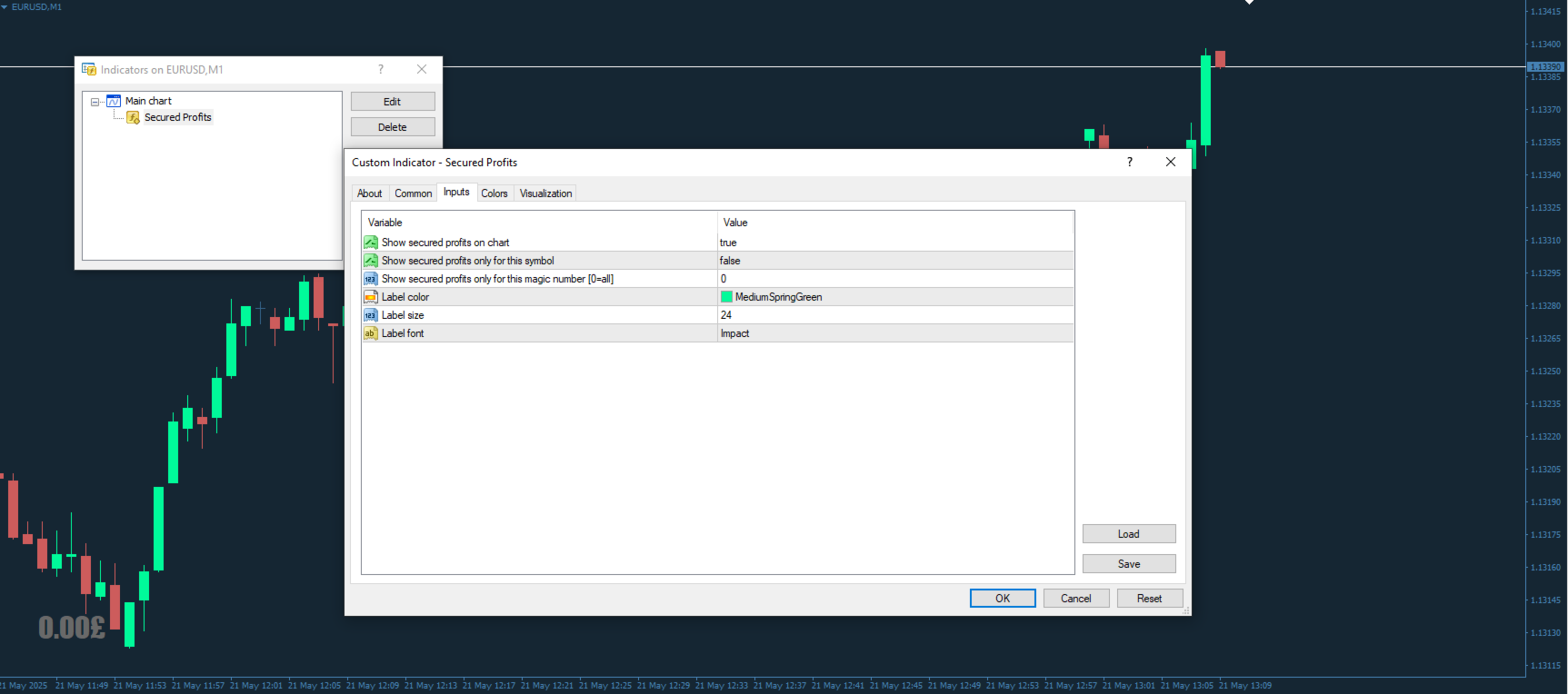✅ Set TP & SL by Price – Auto Order Modifier for MT5
🎯 Automatically set precise TP and SL price levels on any trade
⚙️ Works with all pairs and EAs, filter by symbol or magic number
This Expert Advisor lets you define and apply exact Take Profit (TP) and Stop Loss (SL) levels to your trades using direct price values (e.g., 1.12345 on EURUSD). No points, no pips. Just clean, accurate trade management across all orders or filtered by chart or magic number.
🔧 Key Features:
🧮 Instantly modify TP and SL by exact price
📍 Apply to all orders, current symbol, or specific magic numbers
♻️ Use zero to remove TP or SL from trades
⚡ Fully automated once attached to any chart
🧩 Compatible with all trading instruments
✅ Ideal For:
📌 Manual traders who want fast TP/SL control
🤖 EA users who need to override default exit logic
🔁 Multi-order managers dealing with complex positions
💬 Questions or Feature Ideas?
Leave a comment if you have questions or requests.
Your feedback helps shape future updates.
Keywords: set TP SL by price, MT5 TP SL manager, auto SL TP MT5, modify SL TP MT5, trade manager EA, expert advisor SL TP, set take profit price, set stop loss price, apply TP SL MT5, MT5 utility EA, SL TP override, order modifier MT5, manage open trades EA