[This software has been discontinued as of 07/02/2019 and no more updates will be released. Thank you for everyone that supported this software, but this did not have the acceptance expected, therefore it has been discontinued to open room for new software releases. Download and use it at your own risk. Licenses can still be issued for those who wish to purchase them.]
The new release of Protect Folder is here! Loaded with many new features, bug fixes and a brand new design!
If you’re here for the first time, Protect Folder is a free software to lock and block your folders access with or without password. This will avoid curious people from accessing your private folders. Use it to block your videos, images, documents or any other content from curious eyes!
Protect Folder integrates into the folders context menu in order to quickly help you locking/protect and unlocking/unprotect folders!
This Protect Folder version brings a new feature so long awaited by all Protect Folder users, the possibility to recover your lost passwords!
Now you just need to enter a recover email address and if you forget your password you’ll be able to recover it using your email address.
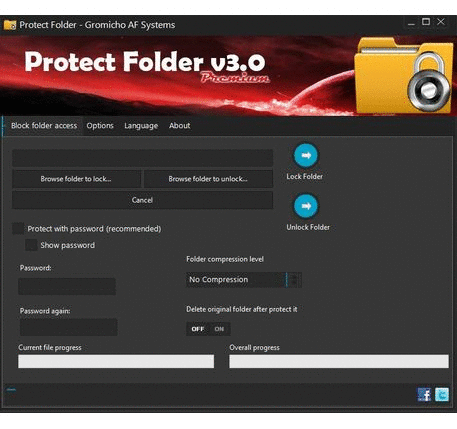
Protect Folder v3 is free of charge, however, it has some Premium features and you’ll need a license to use them. If you wish to get a license please click here.
Here are the modifications to this new version of Protect Folder:
Protect Folder v3 is available for free, but if you wish to extend it’s features you can unlock all features with a license that you can get here.
Here are the differences between Premium and Free versions of Protect Folder v3.0
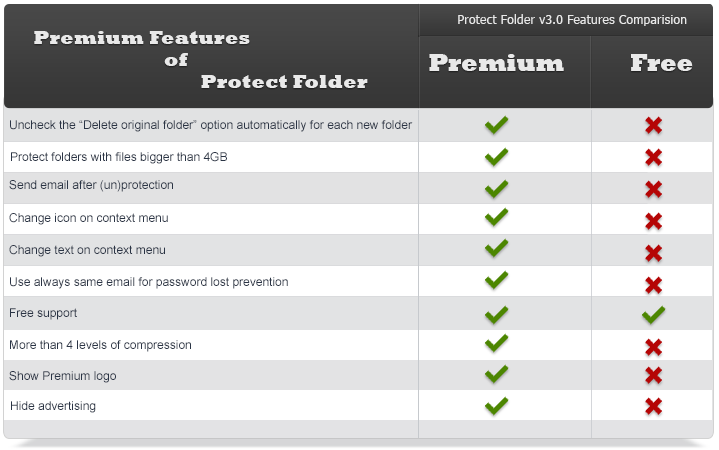
NEW : Password recovery option – If you protect a folder with password, Protect Folder will request you an email to recover you password in case you loose it (optional).
NEW : Choose working directory – It’s now possible to choose a working directory, this will have all the temporary files. Useful if you have low disk space and need to choose another location.
NEW : Protecting an empty folder – We don’t judge, so if you want to protect an empty folder, it’s up to you and it’s now available!
NEW : Cancel (un)Protection – Change your mind? It’s fine, you can now cancel it if you’re not too further in the protection operation.
NEW : Folder compression – Now Protect Folder will work quickly and compress the folder better, also you have more compression levels to choose from.
NEW : Big files support – The limitation for files smaller than 4GB was removed, now it’s possible to protect a folder with files bigger then 4GB.
NEW : Delete source folder – You can choose to delete source folder after a new protected folder is created (optional).
NEW : Avoid overwrite – Protect folder will now check for an already protected folder with the same name before proceed, if exists you’ll be warned.
NEW : License Shop – The option to buy a license in the application was removed, now you will be redirected to Gromicho AF Systems Shop.
NEW : Improved design – Protect Folder now looks ten times better and it has bigger buttons to help usage on touch devices.
NEW : Minimize it, it’s fine – Now the (un)locking progress will be shown in Windows task bar, this means you can minimize Protect Folder and do other stuff while keeping an eye on the progress.
NEW : Licensing system improved – The licensing system was completely redesigned and now you’ll have a much more smaller and user friendly license. This will also avoid typing and pasting mistakes when registering your Protect Folder version.
NEW : Hide password – In previous version of Protect Folder, when you checked the “show password” option, the password would remain visible until the end of the operation. Now as soon as you press the “Lock button” the password will be hidden again. So if you’re protecting a large folder you can just get away from your computer knowing no one can see your password.
NEW : Send email when done – If you use this new option, Protect Folder will send you an email after protecting or unprotecting a folder.
NEW : Save settings to file – You can now save all Protect Folder settings to a file, so it will be completely portable.
NEW : Multi-Language – We reintroduced the multi-language feature. Please click here to see all available languages. If you want to make a translation to your language click here, you won’t regret.
FIXED: Better cleaning up – Sometimes Protect Folder would leave some temporary files behind..Now it won’t!
FIXED: Encryption state freeze – Now the application will never freeze again during encryption stage, avoiding the “not responding” state.
FIXED: Error handling – Protect Folder has a better error handling, including checking for paths too long that Windows can’t handle.
- Unfortunately Protect Folder v3.0 can’t recover passwords from folders protected with previous versions of Protect Folder, this is because this is a new feature added to Protect Folder v3.0.
- If you try to protect a folder with only a 0 byte file it will show the ErrorX25, this is not really important because if a file has 0 byte it means it has no information at all. However if you think this is important to you, just request this feature using the contact form or the comments bellow.
- Using the TAB key with protect folder is not very user friendly due to some issues with the skin.
You can choose 2 different files to download: Full install or Portable.
Please choose the appropriate tab to download your version.
Download this file to fully install Protect Folder in your computer. This will create a shortcut in your desktop, so you can easily open Protect Folder.
Download Protect Folder Setup
This download is a ZIP file containing Protect Folder and two Windows API DLL’s needed by Protect Folder. You’ll need to keep all 3 files on the same folder.
Download Protect Folder Zip
- Protect folder is available in other languages, click here to download your language for free!
- (If you want to translate Protect Folder to your language, just click here to know more!)
[UPDATE]
Protect Folder was updated to version 3.1
Changelog:
- [Fixed] Wasn’t possible to select a compression level when protecting with password due to a language reading issue.
- [Fixed] When the user was questioned about delete source folder, Windows taskbar progress bar would stay yellow.

Hello! The new look is great and the program works as good as the old version.
One wish: it should not be possible to delete, copy or handle the folder. You should be able to make this decision in the options.
Just fancy you loose your notebook or it gets stolen and the thief deletes your sensitive data because he can not read them . 🙁
Hi, thanks very much for your support and comment! I’m glad you liked it! That is somewhat a good idea, but a bit hard to implement because it could be easily overwritten by just loading another operating system on the machine. However, we could add an option to, for example, delete the folder after many failed attempts with a wrong password, or not so dramatic just hide it or move it to another location silently, and show a fake message saying the folder was deleted because user failed more than 5 times to enter the correct password. Just some ideas that might be useful to you. Please let me know your thoughts. 😉
Hello good day.
installed protect folder, then I protected a folder, now need to access the folder and do not know how. It does not show anything to enter the password to unprotect the folder. Can you help me? urgent. thanks.
Hi Paulo,
Did you get the “successfully protected” message box after protecting your folder? If you did, everything went fine and you just need to double click the protected folder to unlock it again.
When you double click a protected folder, the Protect Folder software will show up and then you have the field to type your password, exactly how you done to protect it in the first time.
If you still need help with this, please click here to contact our support team, we can help you in English, Portuguese and Romanian languages.